
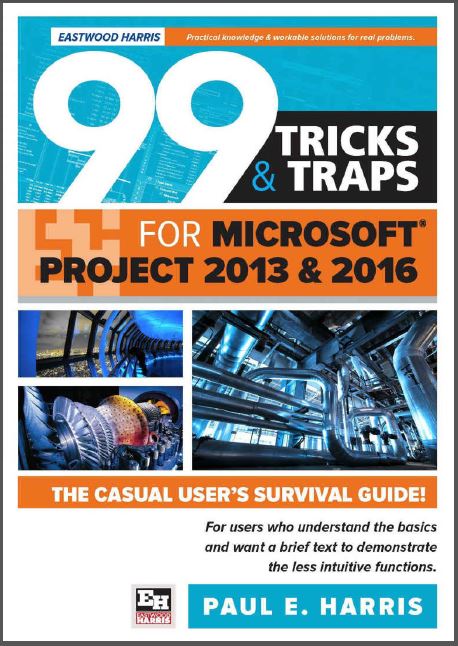
Copyright 2016 by Eastwood Harris Pty Ltd.
Contents
1 IMPORTANT THINGS
1.1 The “Delete” Key
1.2 Typing a Date or Dragging a Task Sets a Constraint!
1.3 Indicators Column
1.4 Why Are Tasks Scheduled before the Predecessors?
1.4.1 Understanding the Actual Start Date
1.4.2 Tasks Will Always Honor Their Constraint Dates
1.5 The Project Will Not Open!
1.6 The Logic Keeps Changing!
1.7 Why Do New Tasks Have an Early Start Constraint?
1.8 Recommended Schedule Options
1.9 Manually Scheduled and Auto Scheduled Tasks
1.10 Sorting out the Menus
2 CALENDAR SURVIVAL GUIDE
2.1 Role of the Project Calendar
2.2 Guidelines for Creating Calendars
2.3 Display of Duration in Days
2.4 How to Assign Task Calendars
2.5 Other Things Task Calendars Affect
2.5.1 Float
2.5.2 Lags
2.6 Resource Calendars
2.7 Which Calendar is the Task Using?
2.8 Default Start and End Time
2.9 Finish Variance Calculation
3 TRICKY STUFF
3.1 Task Naming Issues
3.2 Task Splitting
3.2.1 What is Splitting?
3.2.2 Splitting a Task Manually
3.2.3 Splitting In-progress Tasks
3.2.4 Removing a Bar Split
3.2.5 Hiding a Bar Split
3.3 Deadline Date
3.4 Negative and Free Float Bars
3.5 Where is the Gant Chart Wizard?
3.6 As Late As Possible Constraint
4 INTERESTING FEATURES
4.1 Wildcard Filters for Text Searching
4.2 Interactive Filters
4.3 AutoFilters
4.4 Selecting Dates
4.5 Understanding Start and Finish Milestones
4.6 Converting a Finish Milestone into a Start Milestone
4.7 Creating a Hammock or a LEO Task
4.8 Elapsed Durations, Leads and Lags
4.8.1 Elapsed Durations
4.8.2 Float on Tasks with Elapsed Durations
4.8.3 Elapsed Leads and Lags
4.9 Establishing Two Relationships between Two Tasks
4.10 Ladder scheduling
4.11 % Lags
4.12 Tracing Logic
4.12.1 Task Drivers and Task Inspector
4.12.2 Tracing the Logic
4.12.3 Task Path
5 MAKING IT LOOK RIGHT
5.1 Date Format Dangers
5.2 Preventing the Date Format from Changing on Other Computers
5.3 The Smart Way to Create Views
5.4 Bar Formatting
5.4.1 Bar Date Format
5.4.2 Bar Heights
5.4.3 Always Roll Up Gantt Bars
5.4.4 Round Bars to Whole Days
5.5 Putting Text on Bars
5.6 Format Colors
5.7 How to Stop Text Wrapping
5.8 Display Tasks without Successors as Critical
5.9 Preventing Descriptions from Indenting
5.10 Reducing Column Widths
5.11 How to Display a Task ID that Will Not Change
5.12 Hiding Task Information
5.12.1 Hiding Bars
5.12.2 Hiding Text
5.12.3 Marking Tasks Inactive
5.13 Anchor a Vertical Line to a Milestone
5.14 Zoom Slider Dangers
5.15 Why is the Non-working Time Displayed Incorrectly?
5.16 Displaying an S-Curve
5.17 Displaying Cumulative Histogram
5.18 Displaying a Project Summary Task
6 GETTING IT OUT - PRINTING
6.1 Printing to One Page Wide
6.2 Printing a Date Range
6.3 Printing a Gantt Chart and Resource Graph or Usage Table on One Page
6.4 Printing the Calendar
6.5 Hiding Unwanted Bars in the Legend
6.6 What has Happened to the Manual Page Breaks?
7 RESOURCE BASICS
7.1 How Many Resources Should I Have?
7.2 The Balance Between the Number of Activities and Resources
7.3 Durations and Assignments Change as Resources are Assigned
7.3.1 Task Type – Fixed Duration, Fixed Units, Fixed Work
7.3.2 Effort driven or Non Effort driven?
7.3.3 Task Type and Effort driven Options
7.4 Assigning Resources to Tasks
7.5 Resources and Summary Tasks
8 UPDATING ESSENTIALS
8.1 Baselines and Updating a Project
8.2 Which Baseline Should Be Used?
8.3 Principles of Updating a Program
8.4 In-progress Task Finish Date Calculation
8.5 Current Date and Status Date
8.6 Auto Updating Using Update Project
8.7 Moving Incomplete Work into the Future by Splitting
8.8 Where is the Tracking Toolbar?
8.9 Why Do Calculation Options – Move end of completed parts Not Work?
8.10 Comparing Progress with Baseline
8.11 Progress Lines
8.12 Simple Procedure for Updating a Schedule – Using Auto Status
8.13 Procedure for Detailed Updating
8.14 Preparing to Update with Resources
8.15 Updating Resources
9 CREATING NEW PROJECTS
9.1 Standardizing Projects
9.2 Global.mpt
9.3 Microsoft Project Template Changes
9.4 Understanding Templates
9.5 Eastwood Harris Template
9.6 Copying Views, Tables and Filters
10 OTHER THINGS OF INTEREST
10.1 Editing Tool Bars
10.2 Dynamically Linking Cells
10.3 How Does Negative Float Calculate for Summary Activities?
10.4 Float and Constraints
10.5 Using Custom Fields
10.6 Custom Columns Formulas and Drop-Down List
10.7 Custom Outline Codes
10.7.1 Define a Custom Outline Code Structure
10.7.2 Assigning the Custom Codes
10.7.3 Grouping with Custom Data
10.7.4 Grouping with Custom Data with AutoFilters
10.8 Exporting to Excel
10.9 Turning Off Getting Started and other POP ups
10.10 Contingent Time
10.11 Earned Value
10.12 Do I Have All the Scope?
10.12.1 Stakeholder Analysis
10.12.2 Risk Analysis
10.13 Preparing for Dispute Resolution
10.13.1 Keeping Electronic Copies of Each Update
10.13.2 Clearly Record the Effect of Each Change
11 INDEX
1 IMPORTANT THINGS
Readers of this book should be familiar with:
❖ The basic functions of Microsoft Project and
❖ The theory of Critical Path including Early dates, Late dates and Float
calculations. Microsoft Project uses Slack for term Float. Microsoft Project has functions that catch out users. You should understand these functions and be able to identify when they have been used inadvertently.
1.1 The “Delete” Key
Striking the delete key will delete data without warning. So keep your fingers away from it. It is recommended that you place the Tasks ID in the description of the last task so you know if you have deleted a task in error.
1.2 Typing a Date or Dragging a Task Sets a Constraint!
Functions that set a constraint without warning are:
❖ Typing or selecting a start date in a Start date field will set a Start No Earlier Than constraint
❖ Typing or selecting a finish date in a Finish date field will set a Finish No Earlier Than constraint
❖ Dragging a bar in the Gantt Chart View will set a Start No Earlier Than constraint
Note: You need to be very careful when dragging tasks or typing into date fields as this will set a constraint and the tasks will not move forward in time when predecessors are removed or finished earlier.
1.3 Indicators Column
The Indicators column is a very useful feature that identifies when a task has an attribute that is different from a normal task which has been created by inserting a new task.